Core Concepts
Reference
Troubleshooting
Feedback
Database Backups
Learn more about Aptible's database backup solution: automatic backups, default encryption, with flexible customization
Overview
Database Backups are essential because they provide a way to recover important data in case of disasters or data loss. They also provide a historical record of changes to data, which can be required for auditing and compliance purposes.
Aptible provides Automatic Backups of your Databases every 24 hours, along with a range of other backup options. All Backups are compressed and encrypted for maximum security and efficiency.
Automatic Backups
🏳️ Monthly and Yearly Automatic Backups are only available on the Enterprise Plan.
By default, Aptible provides automatic backups of all Databases. The retention period for Automated Backups is determined by the Backup Retention Policy for the Environment in which the Database resides. The configuration options are as follows:
DAILY BACKUPS RETAINED- Number of daily backups retainedMONTHLY BACKUPS RETAINED- Number of monthly backups retained (the last backup of each month)YEARLY BACKUPS RETAINED- Number of monthly backups retained (the last backup of each year)COPY BACKUPS TO ANOTHER REGION: TRUE/FALSE- When enabled, Aptible will copy all the backups within that Environment to another region. See: Cross-region Copy BackupsKEEP FINAL BACKUP: TRUE/FALSE- When enabled, Aptible will retain the last backup of a Database after your deprovision it. See: Final Backups
Automatic Backups can be viewed in two ways:
- Using the
aptible backup:listcommand - Within the Aptible Dashboard, by navigating to the Database > Backup tab
Manual Backups
Manual Backups can be created anytime and are retained indefinitely (even after the Database is deprovisioned). Users can create Manual Backups in two ways:
- Using the
aptible db:backupcommand - Within the Aptible Dashboard by navigating to the Database > “Backup Management” tab > “Create Backup”
Cross-region Copy Backups
🏳️ Cross-region Copy Backups are only available on the Enterprise Plan.
When COPY BACKUPS TO ANOTHER REGION is enabled on an Environment, Aptible will copy all the backups within that Environment to another region. For example, if your Stack is in the US East Coast, then Backups will be copied to the US West Coast.
📘 Cross-region Copy Backups are useful for creating redundancy for disaster recovery purposes. To further improve your recovery time objective (RTO), it’s recommended to have a secondary Stack in the region of your Cross-region Copy Backups to enable quick restoration in the event of a regional outage.
The exact mapping of Cross-region Copy Backups is as follows:
| Originating region | Destination region(s) |
|---|---|
| us-east-1 | us-west-1, us-west-2 |
| us-east-2 | us-west-1, us-west-2 |
| us-west-1 | us-east-1 |
| us-west-2 | us-east-1 |
| sa-east-1 | us-east-2 |
| ca-central-1 | us-east-2 |
| eu-west-1 | eu-central-1 |
| eu-west-2 | eu-central-1 |
| eu-west-3 | eu-central-1 |
| eu-central-1 | eu-west-1 |
| ap-northeast-1 | ap-northeast-2 |
| ap-northeast-2 | ap-northeast-1 |
| ap-southeast-1 | ap-northeast-2, ap-southeast-2 |
| ap-southeast-2 | ap-southeast-1 |
| ap-south-1 | ap-southeast-2 |
🔒 Aptible guarantees that data processing and storage occur only within the US for US Stacks and EU for EU Stacks.
Final Backups
🏳️ Final Backups are only available on the Enterprise Plan.
When KEEP FINAL BACKUP is enabled on an Environment, Aptible will retain the last backup of a Database after your deprovision it. Final Backups are kept indefinitely as long as the Environment has this setting enabled. We highly recommend enabling this setting for production Environments.
Final Backups can be viewed in two ways:
- Using the
aptible backup:orphanedcommand - Within the Aptible Dashboard by navigating to the respective Environment > “Backup Management” tab > “Retained Backups of Deleted Databases”
Managing Backup Retention Policy
The retention period for Automated Backups is determined by the Backup Retention Policy for the Environment in which the Database resides.
The default Backup Retention Policy for an Environment is determined by your plan:
- Starter: 1 Automatic Daily Backup
- Growth: 7 Automatic Daily Backups
- Scale: 7 Automatic Daily Backups
- Enterprise: 90 Automatic Daily Backups, 72 Monthly Backups, 0 Yearly Backups, Keep Final Backup: Enabled, Cross-region Copy Backup: Enabled
Custom Backup Retention Policy
Backup Retention Policies can be reviewed or modified within the Aptible Dashboard by
- Selecting the respective Environment
- Selecting the Backup Management tab
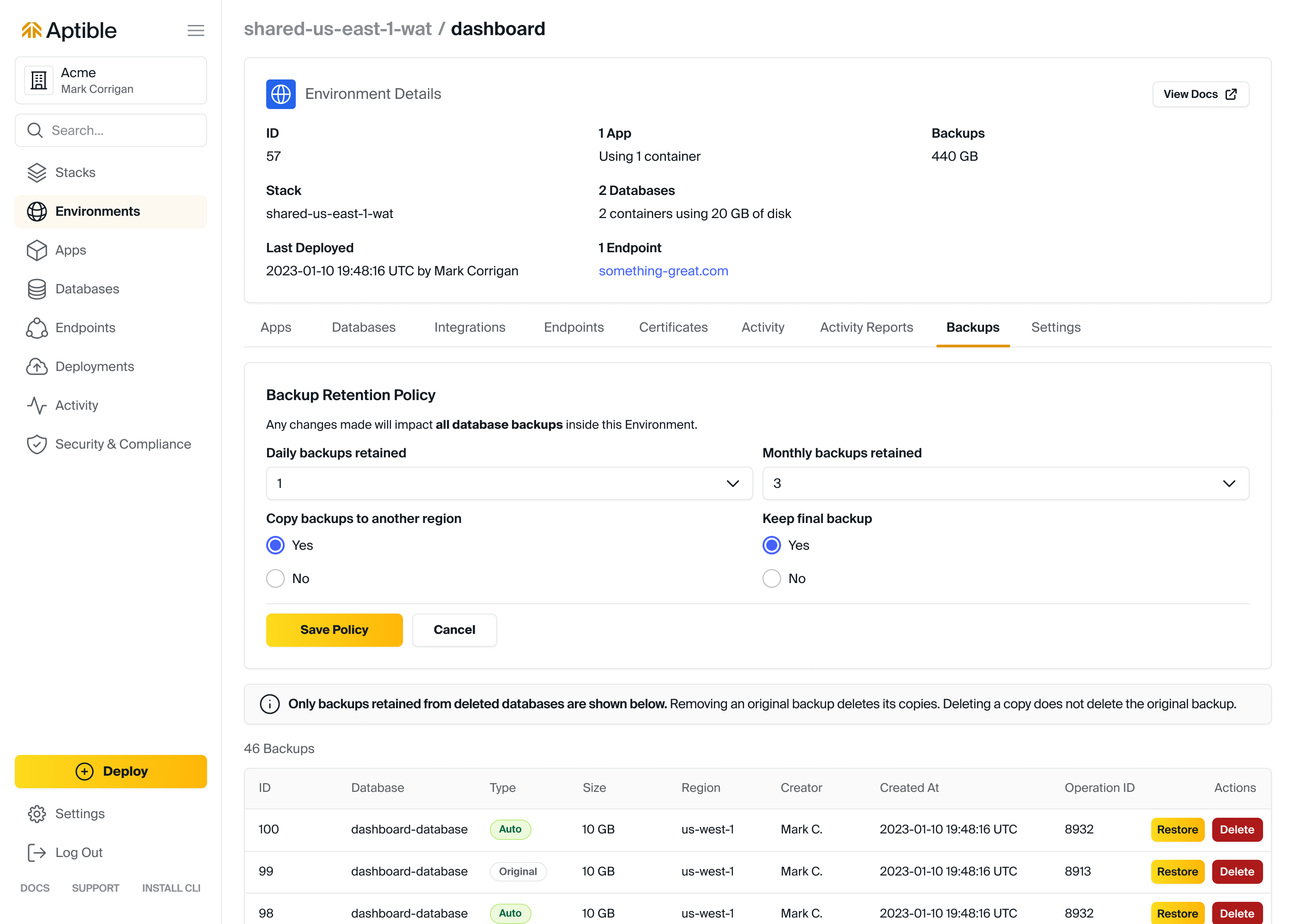
💰 Cost Optimization Tip: Customizing your Backup Retention Policy a great for optimizing your backup costs. For non-production Environments, consider reducing the Backup Retention Policy as much as possible (such as daily: 7, monthly: 0, cross-region copy: disabled).
Excluding a Database from new Automatic Backups
A Database can be excluded the backup retention policy preventing new Automatic Backups from being taken. This can be done within the Aptible Dashboard by:
- Navigating to the respective Database
- Selecting the Settings tab
- Select Disabled: No new backups allowed within Database Backups
Once this is selected, there will be no new automatic backups taken of this database, but please note: this does not automatically purge previously taken backups. Purging the previously taken backups can be achieved in the following ways:
- Using the
aptible backup:list DB_HANDLEto provide input into theaptible backup:purge BACKUP_IDcommand - Setting the output format to JSON, like so:
APTIBLE_OUTPUT_FORMAT=json aptible backup:list DB_HANDLE Purging Backups
Automatic Backups, Final Backups, and Cross-region Copy Backups not matching the Backup Retention Policy are automatically and permanently purged. This purging process can take up to 1 hour.
All Backups can be manually and individually purged in the following ways:
- Using the
aptible backup:purgecommand - For Active Databases - Within the Aptible Dashboard by:
- Navigating to the respective Environment in which your Database lives in
- Selecting the respective Database
- Selecting the Backups tab
- Selecting Permanently remove this backup for the respective Backup
- For deprovisioned Databases - Within the Aptible Dashboard by:
- Navigating to the respective Environment in which your Database Backup lives in
- Selecting the Backup Management tab
- Selecting Delete for the respective Backup
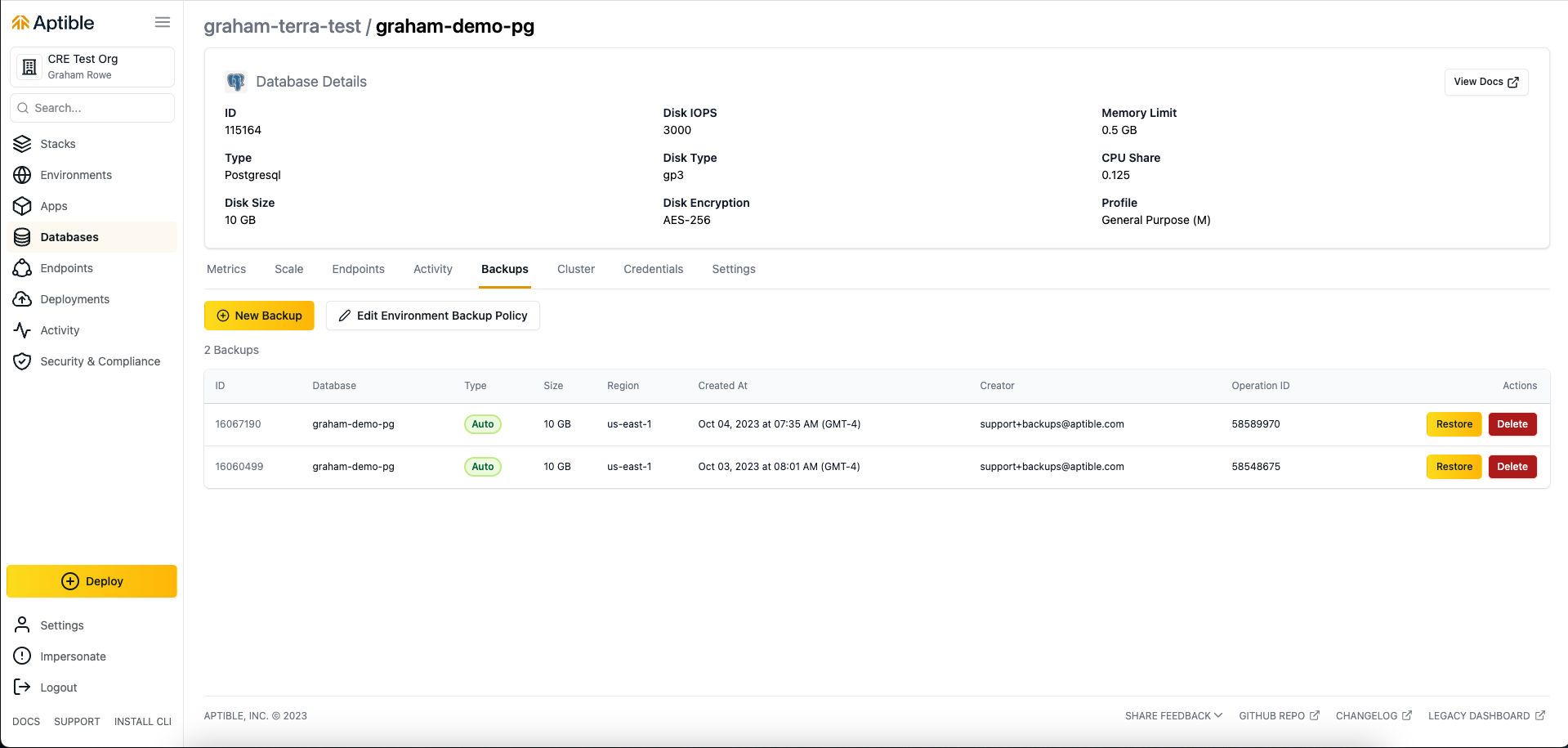
Restoring from a Backup
You can restore from a Backup in the following ways:
- Using the
aptible backup:restorecommand - For Active Databases - Within the Aptible Dashboard by:
- Navigating to the respective Environment in which your Database lives in
- Selecting the respective Database
- Selecting the Backups tab
- Selecting Restore to a New Database from the respective Backup
- For deprovisioned Databases - Within the Aptible Dashboard by:
- Navigating to the respective Environment in which your Database Backup lives in
- Selecting the Backup Management tab
- Selecting Restore to a New Database for the respective Backup
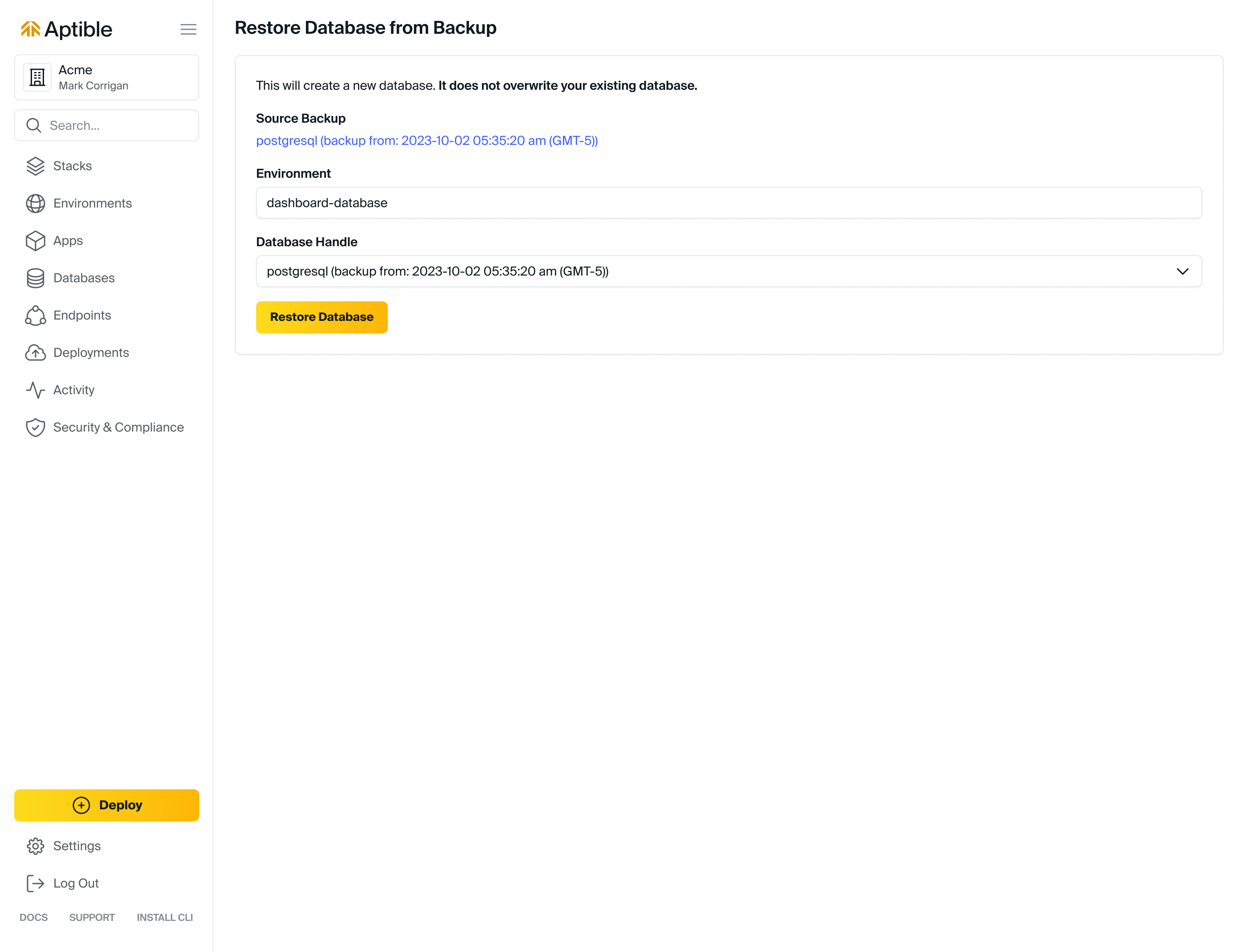
Restoring a Backup creates a new Database from the backed-up data. It does not replace or modify the Database the Backup was initially created from. All new Databases are created with General Purpose Container Profile, which is the default Container Profile.
🧠 Deep dive: Databases Backups are stored as volume EBS Snapshots. As such, Databases restored from a Backup will initially have degraded disk performance, as described in the "Restoring from an Amazon EBS snapshot" documentation. If you are using a restored Database for performance testing, the performance test should be run twice: once to ensure all of the required data has been synced to disk and the second time to get an accurate result.
Disk initialization time can be minimized by restoring the backup in the same region the Database is being restored to. Generally, this means the original Backup should be restored, not a copy.
If you have special retention needs (such as for a litigation hold), please contact Aptible Support.
Encryption
Aptible provides built-in, automatic Database Encryption. The encryption key and algorithm used for Database Encryption are automatically applied to all Backups of a given Database.