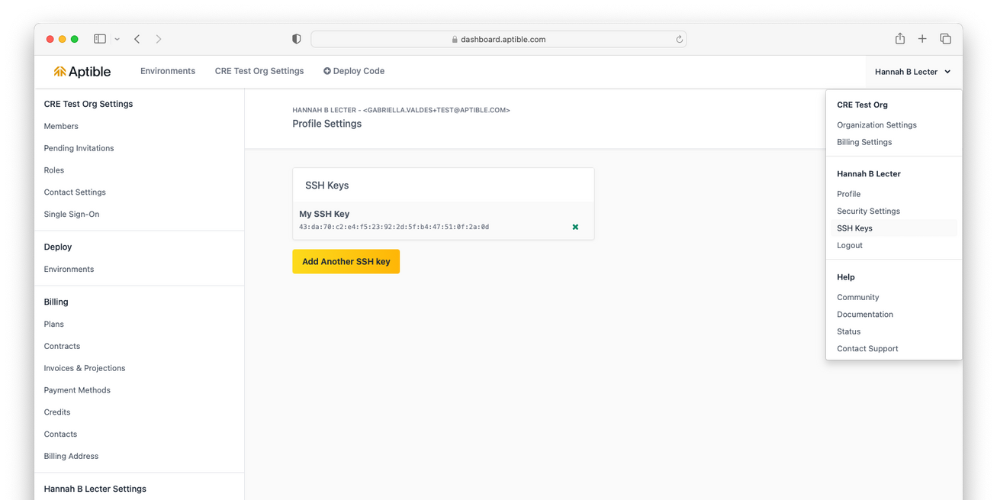Core Concepts
Reference
Troubleshooting
Feedback
SSH Keys
Learn about using SSH Keys to authenticate with Aptible
Overview
Public Key Authentication is a secure method for authentication, and how Aptible authenticates deployments initiated by pushing to an App's Git Remote. You must provide a public SSH key to set up Public Key Authentication.
⚠️ If SSO is enabled for your Aptible organization, attempts to use the git remote will return an App not found or not accessible error. Users must be added to the allowlist to access your Organization's resources via git.Supported SSH Key Types
Aptible supports the following SSH key types:
- ssh-rsa
- ssh-ed25519
- ssh-dss
Adding/Managing SSH Keys
If you don't already have an SSH Public Key, generate a new SSH key using this command:
ssh-keygen -t ed25519 -C "your_email@example.com"If you are using a legacy system that doesn't support the Ed25519 algorithm, use the following:
shell ssh-keygen -t rsa -b 4096 -C "you@example.com"Once you have generated your SSH key, follow these steps:
- In the Aptible dashboard, select your profile at the top right.
- Select SSH Keys in the dropdown that appears.
- Enter your password on the page that appears.
- Add your SSH key
- Copy the contents of the
$HOME/.ssh/id_ed25519.pubor$HOME/.ssh/id_rsa.pubfile, depending on your SSH key type, and paste them into the Public SSH Key section. - Save your new key